Audio Editing
Making the Intro
After we wrapped up, the next step was editing.Once I gathered all my footage and downloaded both the song and the instrumental version, I imported it into a Premiere Pro project and started working on editing the song.
Step 1:
Import the song and cut the intro.Step 2:
Move the song away from the intro, and copy the intro a couple of times.
➽ When doing this, I had to cut out the first few beats of the intro for the repetition, in order to make it sound like it was part of the song.
Step 3:
In order to make this flow, add an audio transition between the different segments - Constant Power.
➽ In order to make it sound less 'chopped', I had to try out all three types of audio transitions (Constant Power, Exponential Fade and Constant Gain) at different lengths. The transition that fit best was Constant Power, over the last 8 frames of the previous clip and the first 8 frames of the next.
Step 4:
Repeat Step 3 for the rest of the segments of the song.
Adding an Instrumental Track for Dialogue in the Middle of the Song
Step 1:
Download an instrumental version of the song.
➽ Instead of using Adobe Audition to create an Instrumental Version I found the instrumental version of the song on YouTube and downloaded it.
Step 2:
Cut the part of the song that isn't needed and leave a gap
Step 3:
Import the instrumental track, line it up with the main track and cut everything that doesn't fit in the gap of the song.
Adding Dialogue to the Video:
Step 1:
After finding the audio matching the video chosen, import the audio and match it with the video perfectly.
Step 2:
Import the Audio in Adobe Audition and Reduce Background Noise
➽ To do this, I selected a sample of noise in my track, analysed the noise print and applied it to the full track.
Step 3:
Make the audio sound clearer, following this tutorial:
Step 4:
Import back to Premiere Pro and use audio effects to blend the audio with the song
➽ First, I used the effect 'Parametric EQ', in order to reduce the echo, setting it on the same setting for each audio. However, I did not like the way it sounded, so I deleted the effect.
➽ At last, I found the effect 'Balance', which when added to the main track equalized the two tracks and made it sound better
Step 5:
For the second dialogue, the audio was clear and had very little background noise, so all I had to do was import it in the right place and match it with the video.
Shortening the Song:
➽ The last thing I did was make the song shorter, by cutting out the unwanted part, making sure the two end of the audio before and the beginning of the next audio match the rhythm and applying 'Constant Gain' in the middle.














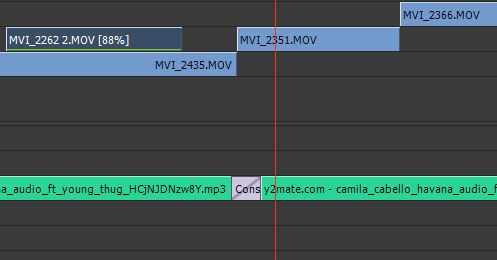


Comments
Post a Comment